
Article
BlueRange Setup App for Easy Mesh Configuration
Discover how the BlueRange Setup App simplifies Mesh network commissioning with wireless configuration and real-time diagnostics.
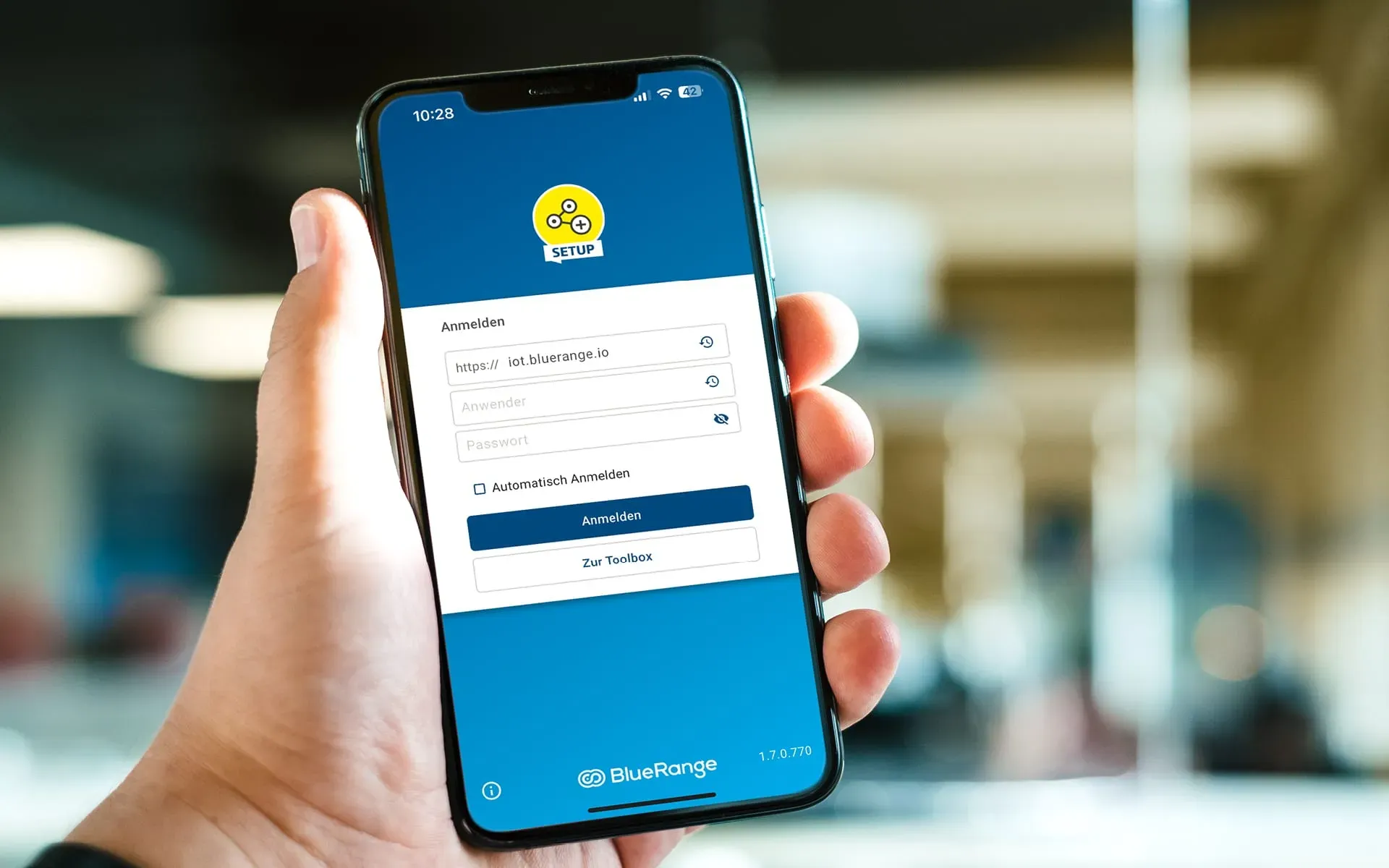
Why are mesh nodes integrated into the BlueRange Mesh?
Sensors and actuators are wirelessly networked via the innovative BlueRange Mesh based on Bluetooth® Low Energy (BLE) for the management, control, and analysis of building components and building data. The BlueRange IoT platform enables flexible implementation of sensor-based room automation and wireless networking of lighting, sun protection, heating, ventilation, cooling (HVAC), and a wide range of sensors. The goal of the BlueRange complete solution is to achieve maximum energy efficiency in the sense of decarbonization for a building while simultaneously achieving an ideal indoor climate and optimal user comfort.
Who is the BlueRange Setup App aimed at?
The BlueRange Setup App is primarily aimed at commissioning partners, building operators, and technicians of digital buildings with wirelessly networked BlueRange Mesh components based on BLE.
What requirements must be met to use the BlueRange Setup App?
To use the BlueRange Setup App, access to the BlueRange IoT platform is required. The BlueRange user assigned to the respective organization logs in to the BlueRange Setup App using their username and password, providing the server URL, and thus gains access to the corresponding organization.
What features does the BlueRange Setup App offer?
The BlueRange Setup App is the preferred method for initially setting up a BlueRange Mesh, as well as performing device localization and diagnostics during operation. The following features are relevant for this:
-
Building Structure: Create and edit buildings and floors, and easily switch between different buildings and organizations. Networks: Create and edit networks at the floor level, as well as quickly switch between different networks within an organization.
-
Localization: BLE radar for locating BLE devices in the building.
-
Device Enrollment: Enroll BlueRange Gateways and BlueRange Mesh nodes into a network. The “security key” is read via QR or NFC scan.
-
Mass Enrollment: Capture multiple BLE devices in collections using bulk QR scans or JSON imports for later, unified enrollment into the network.
-
Positioning: Position BlueRange Gateways and BlueRange Mesh nodes in a floor plan.
-
Configuration: Configure network settings, including DHCP, DNS, NTP time server, or static IP, for BlueRange Gateway enrollment.
-
Diagnostics: Analyze nearby BlueRange Gateways and BlueRange Mesh nodes. Display sensor values.
-
Device Exchange: Exchange previously enrolled BlueRange Gateways and BlueRange Mesh nodes in an existing network.
Are there any prerequisites for enrolling devices into the BlueRange platform?
To enroll BlueRange Mesh-enabled BLE devices, the device-specific security code must be available either as a scannable QR code, readable via NFC on the device, or provided by the manufacturer. To enroll a BlueRange Gateway, a network must be present in the respective building. To enroll BLE components into a network via the Setup App, a BlueRange Gateway must be present in that network. Only one BlueRange Gateway can be installed per network. To select a network, the building and floor must first be selected on the initial start screen under “Commissioning” in the tab navigation. A wizard clearly guides you through the individual steps. This ensures that the corresponding devices are enrolled in the correct network and assigned to the correct building elements.
 On-site commissioning: With the BlueRange Setup App, gateways and BlueRange mesh components can be integrated into the network via BLE. Security first: The “security key” is read via QR or NFC scan. Ideal for digital building commissioning.
Can building elements be created using the BlueRange Setup App?
If building structure elements such as buildings, floors, and networks have not yet been preconfigured in the respective organization using the BlueRange Dashboard, they can be easily created using the BlueRange Setup App during on-site commissioning in the building and used directly for enrollment.
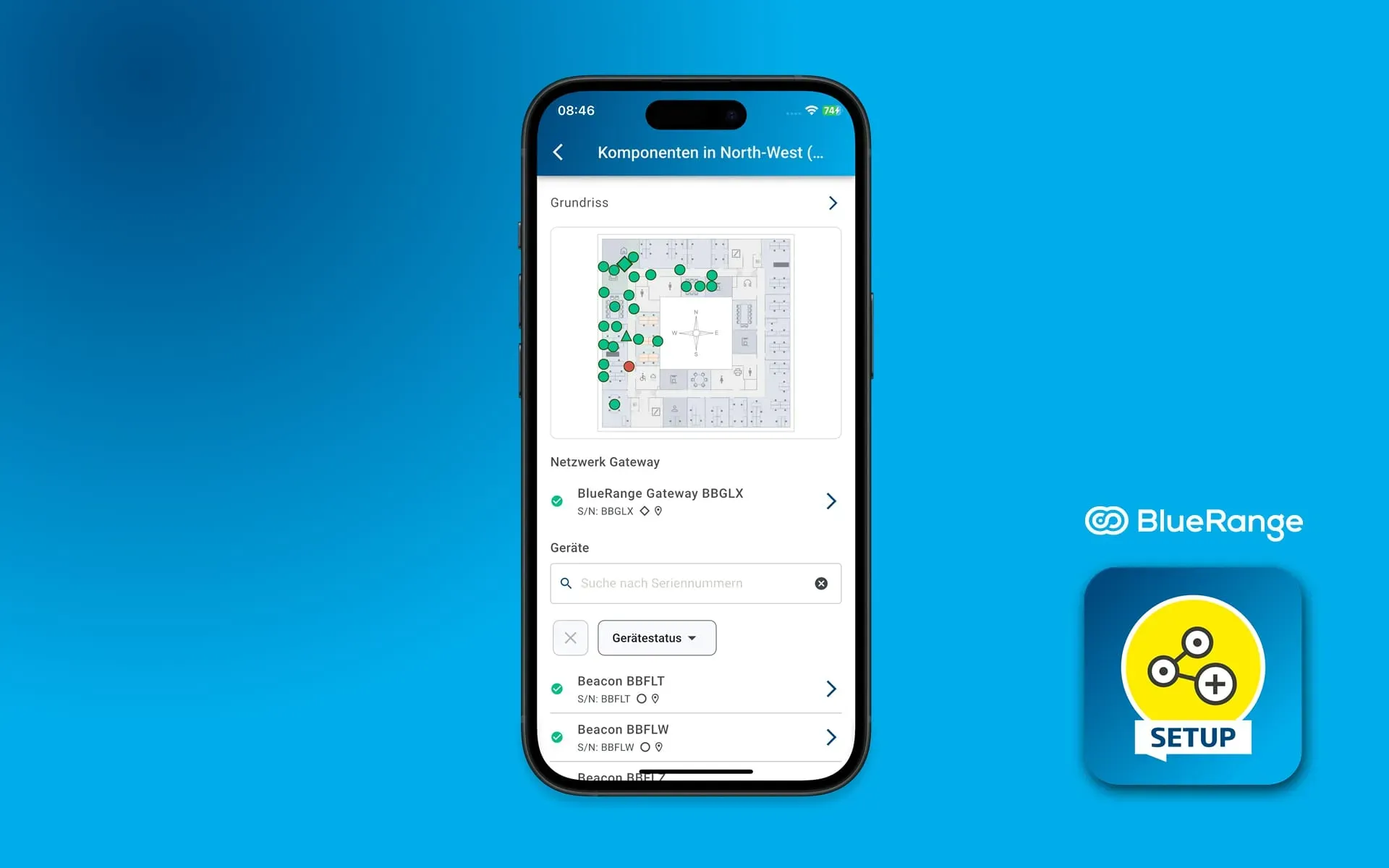 Creating a digital building structure
Creating a digital building structure
Can the device position be set directly in the BlueRange Setup App?
After uploading a floor plan of the corresponding floor, the devices can be positioned directly in the correct location during enrollment, and the correct location of the building component is directly documented in the system. This saves time-consuming documentation on paper and avoids errors during manual transfer to the BlueRange platform.
How do I add a BlueRange Gateway to a network using the BlueRange Setup App?
To enable wireless networking of mesh nodes, a BlueRange Gateway is first added to a network at the floor level:
- Launch the app and log in to the corresponding server using the credentials.
- Select the relevant building with the relevant floor and the desired network on the initial start screen under “Commissioning” in the tab navigation.
- Select “Add Gateway.” This button only appears if no gateway is already added to the selected network.
- Scan the QR code on the gateway.
- Select the connection type LAN or WLAN and enter the corresponding network credentials before adding it via the app. Learn more about the connection types in the BlueRange Gateway V4 installation instructions.
- Position the gateway on the floor plan for the respective floor, if one is stored.
- Click the “Start Registration” button.
- After a short processing time, the registration is complete and the gateway will restart. This may take a few minutes.
How do I register a BlueRange Mesh node in a network using the BlueRange Setup App?
If a network including a BlueRange Gateway is available, mesh components can now be registered in the respective network:
- Launch the app and log in to the corresponding server using the access data.
- Select the corresponding building with the relevant floor and the desired network on the initial start screen under “Commissioning” in the tab navigation.
- Select “Add Component.” This button only appears if a BlueRange Gateway is already registered in the selected network.
- Scan the QR code on the mesh node or, alternatively, read it via NFC scan for selected devices.
- Position the component on the floor plan for the respective floor, if one is available.
- Click the “Start enrollment” button.
- Enrollment is completed. This usually takes a few seconds.
Is it possible to enroll multiple BLE devices simultaneously with the BlueRange Setup App?
For large numbers of BLE devices, for example, during the initial commissioning of a building, these can be collected in advance for later mass enrollment. This function is available in the logged-out and logged-in area under “Toolbox” in the tab navigation via the “Detected Devices” button. Different collections can be created here, for example, to separate devices by floor. Devices can be added to individual collections using the bulk QR code scanner or by manually importing a JSON file. The devices can then be enrolled individually or collectively into a network. For the final enrollment of the devices, the user must be logged in to select the desired network.
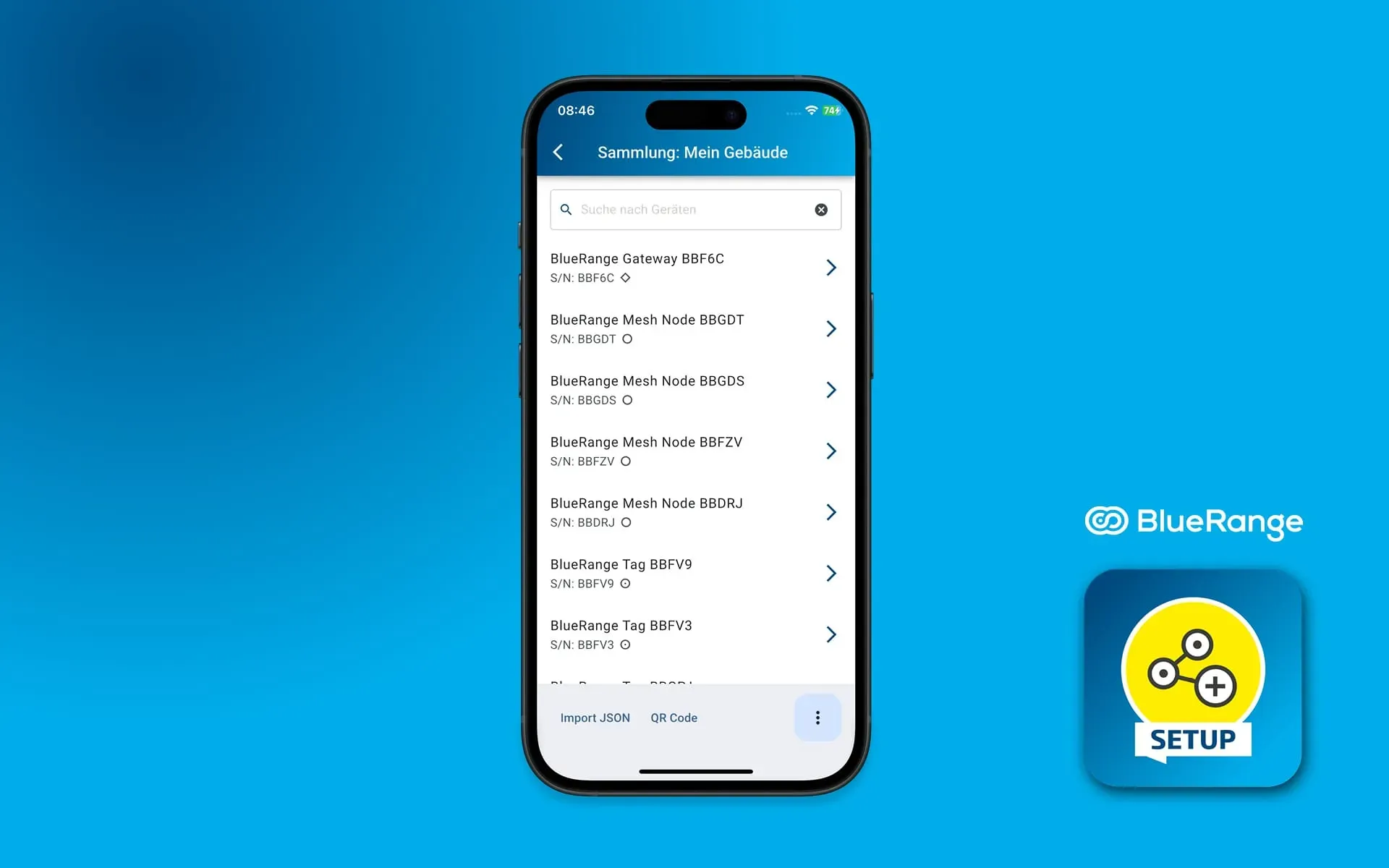 Mass Enrollments: Creating and Managing Multiple Components
Mass Enrollments: Creating and Managing Multiple Components
Can already enrolled devices in a network be swapped with other devices?
Already enrolled gateways or mesh nodes can be swapped with devices of the same type. This can be useful, for example, if a device is defective. To do this, click the “Swap Component” button. Enrollment follows the process steps described above.
Can all enrolled devices assigned to a network be displayed in the BlueRange Setup App?
Under “Commissioning” in the tab navigation, the “Device List” button displays all devices in a network and the associated BlueRange gateway in a list. This list is based on the currently selected network within the building structure. Devices can be any BlueRange-enabled BLE device, as well as KNX, BACnet, and Modbus devices. The positioning of the individual devices is displayed on a floor plan. Furthermore, the device details of each device can be viewed and the corresponding sensor data can be accessed.
Are BLE devices located in a building using the BlueRange Setup App?
The BlueRange Setup App offers various tools for locating BLE devices in a building. These are located in the “Toolbox” and can be used without entering login credentials on the login page. They are also available in the logged-in area under “Commissioning” in the tab navigation with advanced functions:
BLE Radar
If BLE devices cannot be physically located, they can be located in the building using the BLE radar. The search radius can be adjusted based on the signal strength. Clicking on a found device displays the device details for further analysis.
Nearby Scanner
The near-range scanner also offers the option of detecting the four BLE devices with the strongest signal strength in the immediate vicinity. As with the BLE radar, the search radius can be adjusted based on the signal strength. Found devices are displayed with their signal strength and registered network. By clicking on a displayed device, you can not only view the device details in the registered area, but also directly scan and register unregistered devices using a QR code. This is based on the currently selected network within the building structure under “Commissioning” in the tab navigation.
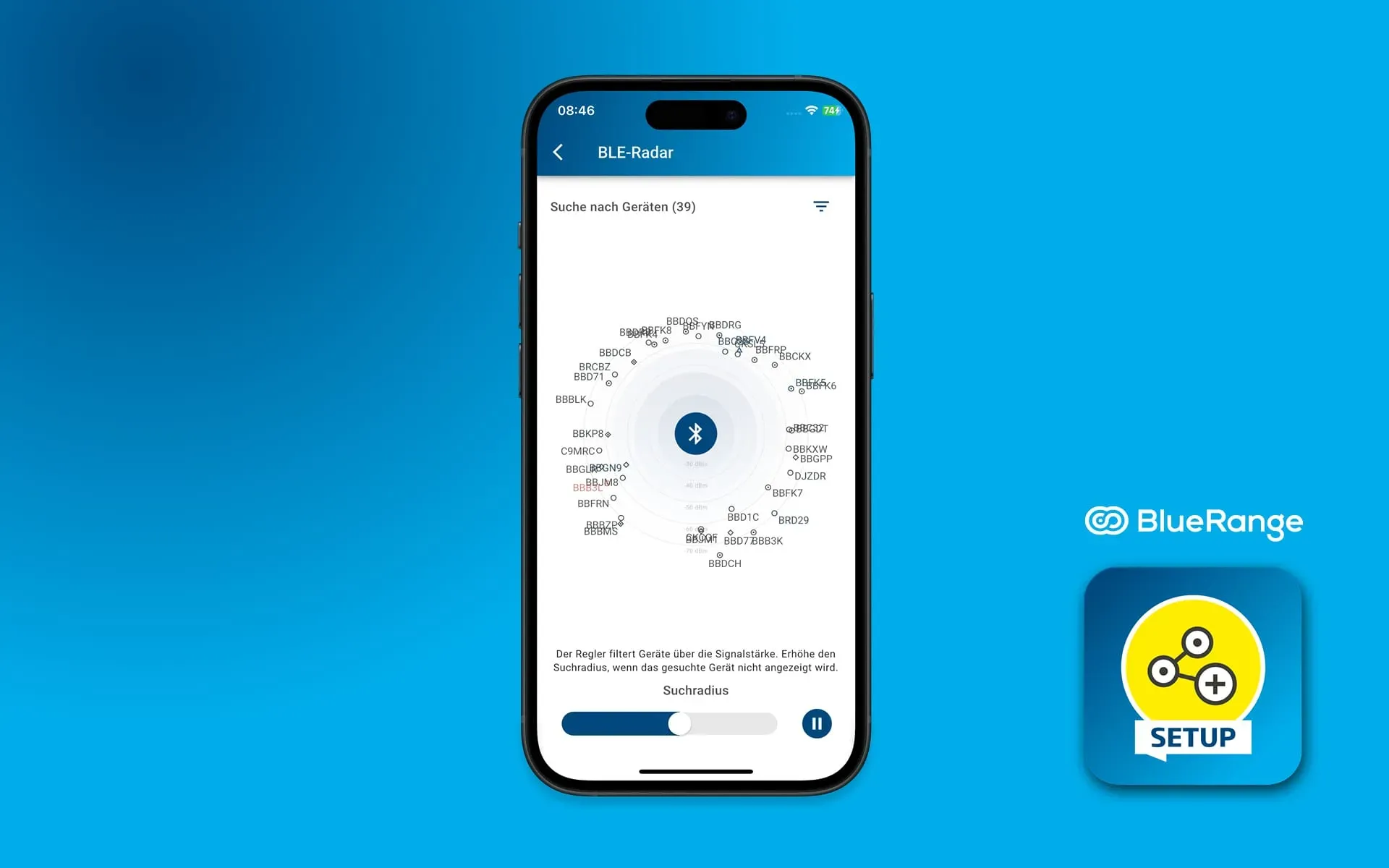 Mesh devices can be found in the building in real time
Mesh devices can be found in the building in real time
What diagnostic options does the BlueRange Setup App offer?
The device details summarize all information collected about a device. This includes, for example, the name, network ID, registration status, RSSI, position on the floor plan, sensor information, and much more. For registered gateways, the app offers a range of actions that can be triggered via BLE. Various BLE actions can be performed nearby. Among other things, a gateway can be restarted, IP network settings (Wi-Fi or LAN) can be changed, and the IP address, MAC address, diagnostic log, etc. can be viewed. It also allows switching from LAN to Wi-Fi operation and vice versa. The diagnostic log is a collection of information used to analyze network, hardware, or other issues. This information can be provided to BlueRange for remote diagnostics in the event of problems, without having to send the hardware.
Join the Evolution

