Eurotronic Comet
Installation
1. Preparation
To install your Eurotronic Comet, you need the following:
-
The thermostat itself
-
2x AA batteries
-
BlueRange Setup App or BlueRange IoT Platform for device enrollment
-
QR Code containing the serial number and node key for device enrollment.

| you can tap images to zoom in |
2. Scan QR Code
Scan the QR code e.g. with the BlueRange Setup App. This requires a building, floor and network to be set up already.
On the home screen, press Add component.
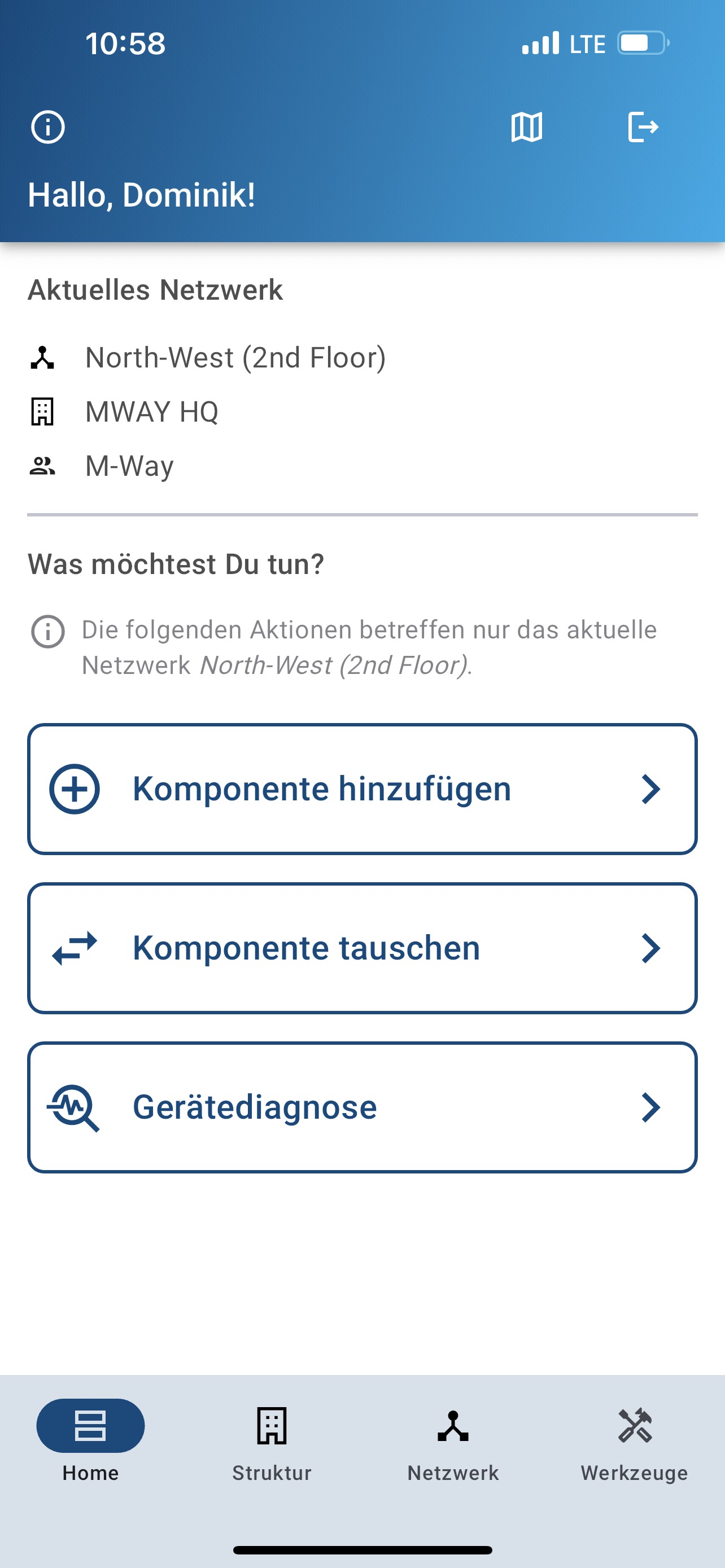
Go through the wizard and scan the QR code as shown below.
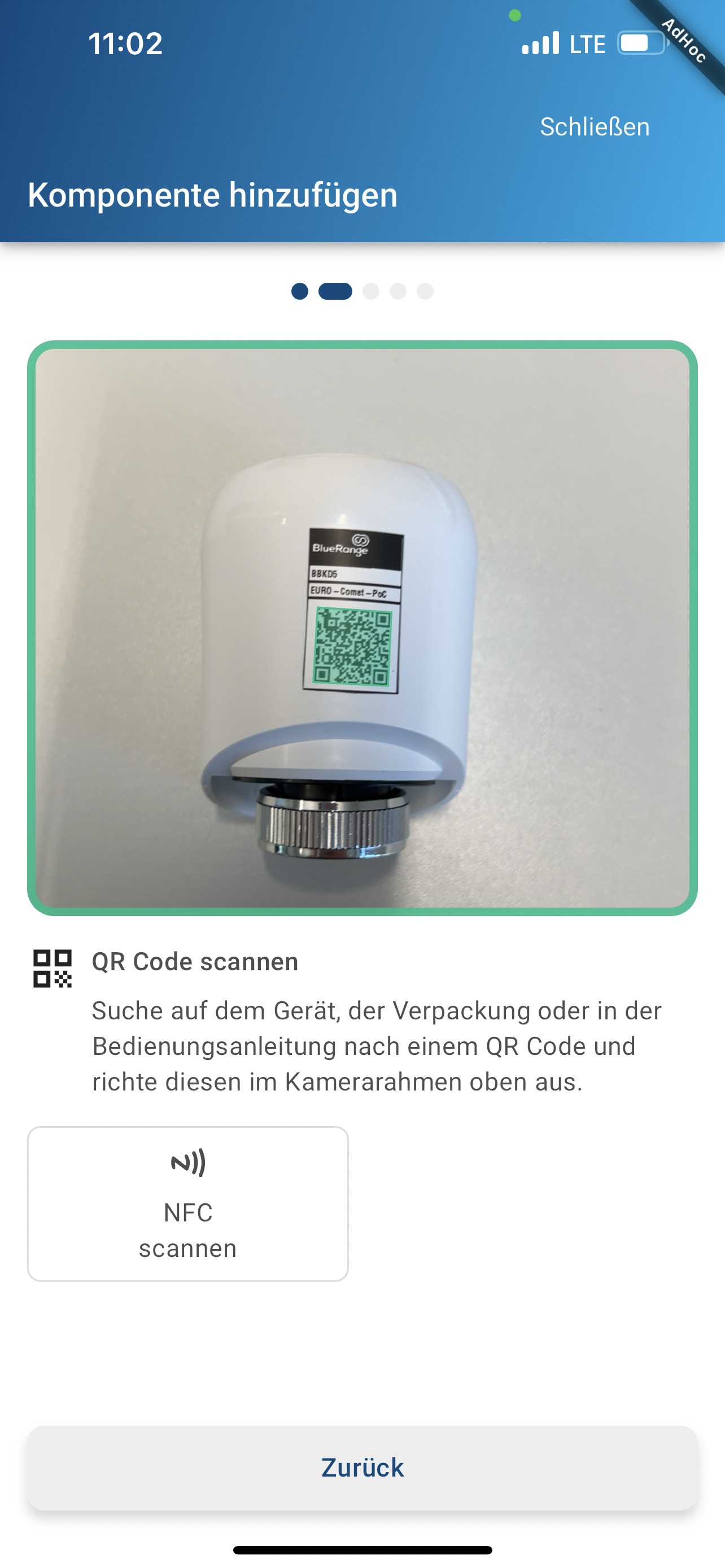
If you have a floor plan, you can position your device and give it a name.
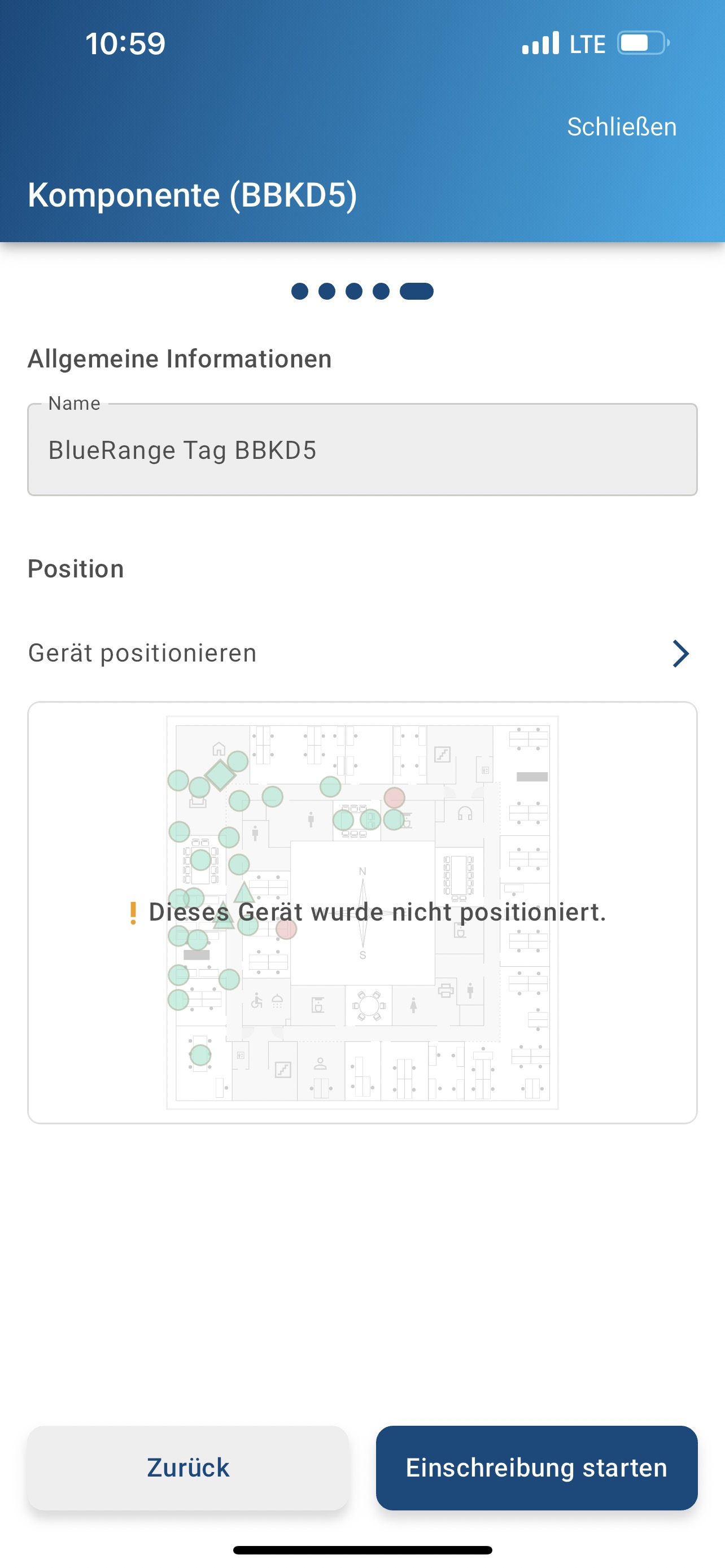
You can read more about the process in the enrollment section.
3. Insert batteries
Open the lid, insert the batteries and close the lid again. Make sure the polarity is right: the batteries need to face in opposite directions.

The display should light up. If it doesn’t, double check the polarity and ensure that the batteries aren’t empty.
It is likely that the motor starts moving and displays Ad after some time.
4. Adaptation
Withing 30 seconds, adaptation should start automatically. The motor will calibrate its position.
If you see an error code (e.g. E3) make sure the thermostat is mounted correctly and is not loose.
When finished, the current setpoint temperature will be displayed:

5. Enrollment
If you’ve scanned the QR code, the device will now be enrolled.
| If more than 5 minutes have passed since scanning the QR code, the enrollment needs to be restarted through the BlueRange Portal. |
6. Perform an update
Although the device should work out of the box, it is likely that functionality has been added since initial production.
We recommend enrolling all devices first and then updating all devices at once. After all your devices are enrolled, start the update via the BlueRange Portal.
Information regarding updates through the BlueRange IoT Platform can be found here.
7. Configuration
The default configuration is already applied by the device catalog and by default should display sensor data and expose controls like setting the temperature.
A custom configuration can be written. Check out the configuration manual for more information.
Troubleshooting
Enrollment fails after 5 minutes
If the enrollment fails, please make sure that the thermostat is in reach of the nearest BlueRange Mesh Node that is online and enrolled. This can be the BlueRange Gateway or other BlueRange compatible devices, such as a Waldmann YARA. Typical range of these devices is about 8 meters indoors.
