Enrolling a Gateway
Overview
Follow these steps to enroll a Gateway in the BlueRange platform:
Navigate to > Networks > "Your Network" and click on Enroll Gateway. You will only see this option if your network does not have a gateway.

| If you want to replace a previous gateway, either remove it first or go to the device view, press `Add`and chose to replace the current gateway. |
You will now see the required information that you need to enter in your Gateway to perform the enrollment.

In a separate browser tab, open the Web UI of your Gateway by either using the URL printed on the label of the device or by giving its IP address (e.g. https://meshgw-abcde.local/ or https://1.2.3.4/).
Make sure to prefix https:// to get a secure connection. Most browsers show a warning for unidentified certificates. This is fine. Just continue to the webpage. It should look similar to the image below.

-
In the Gateway Frontend click on
Nextand follow the wizard:-
The host name must be given with protocol (e.g. https://iot.bluerange.io)
-
For the organization, fill in your unique organization name.
-
Fill in the
passcodethat you copied previously.
-
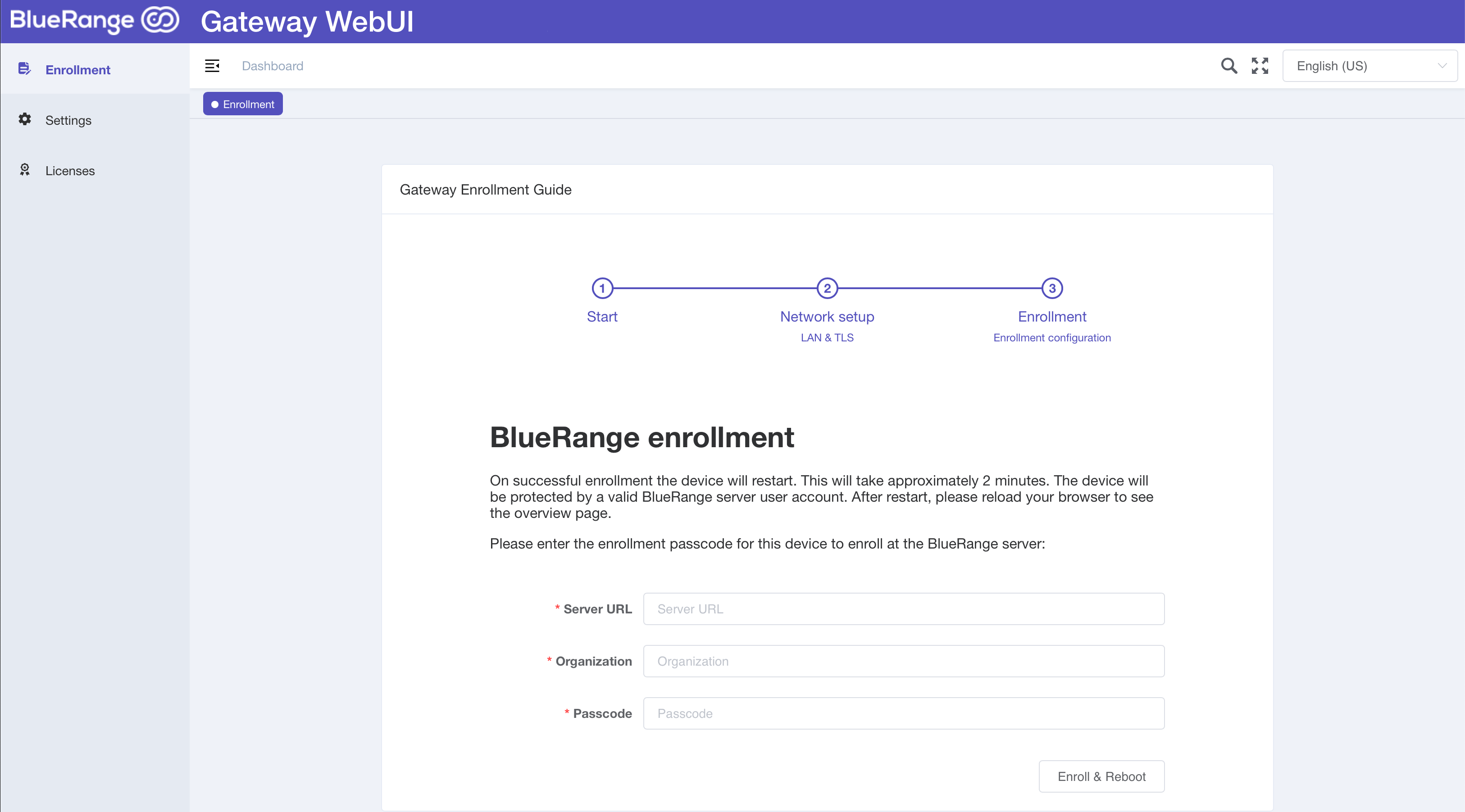
After clicking Enroll & Restart, the enrollment will start and will afterwards reboot the Gateway. This might take up to three minutes.
In the meantime, you can switch to the Portal and check whether the enrollment was successful by going to > Networks > "Your Network" where you will see the enrolled Gateway as soon as the enrollment was done.

You can click on the Show button for the Gateway to open the details page. It might take a few minutes until our platform has collected all the details.

Additional Configuration
Upload a Trusted SSL Certificate via HTTP
In order for the Gateway to accept a BlueRange server that uses a custom self-signed certificate, the set of trusted certificates needs to be uploaded. The upload may be automated using CURL so that administrators can roll out new certificates throughout an existing installation.
| Care must be taken as uploading an incorrect certificate hinders the gateway from accessing it’s enrollment server which is required e.g. for checking credentials! |
The SSL certificate to be trusted needs to be provided in PEM format, i.e. as server.crt file with content similar to this:
-----BEGIN CERTIFICATE----- MIIFgjCCA2oCAgPoMA0GCSqGSIb3DQEBCwUAMIGwMQswCQYDVQQGEwJERTEMMAoG ...9OxNZcNaffavig7u5XbHacWnGCgV5g== -----END CERTIFICATE-----
Assuming the file server.crt is to be uploaded to a Gateway with the name bbbmw with administrator admin and password iot12345, the CURL command looks like this:
//Request
$ curl --insecure \
--user admin:iot12345 \
--header "Content-Type: application/x-pem-file" \
--data-binary @server.crt \
-X PUT https://meshgw-bbbmw.local/settings/network-cacerts
//Response
% Total % Received % Xferd Average Speed Time Time Time Current
Dload Upload Total Spent Left Speed
0 0 0 0 0 0 0 0 --:--:-- --:--:-- --:--:-- 0
-----BEGIN CERTIFICATE-----
MIIFgjCCA2oCAgPoMA0GCSqGSIb3DQEBCwUAMIGwMQswCQYDVQQGEwJERTEMMAoG
...9OxNZcNaffavig7u5XbHacWnGCgV5g==
-----END CERTIFICATE-----Upon success, the mesh gateway responds using the installed certificate(s).
Troubleshooting
Gateway cannot be enrolled because it cannot reach the BlueRange Server
The Gateway will need to have access to the BlueRange Server in order for the enrollment to succeed, for more information check the BlueRange Gateway Requirements section.
Make sure that you have entered the URL correctly.
Gateway asks for credentials for its Web UI
If the Gateway asks you for login credentials when you try to access its Web UI, that means that this Gateway has already been enrolled. If you know the credentials, you can log in and reset the Gateway through its WebUI. After a reboot, it can be enrolled again. If you do not have the credentials, you must connect a USB keyboard and a screen to the gateway in order to reset it through its local terminal. See the BlueRange Gateway page for more info.
Delete a Gateway
First, navigate to > Networks > "Your Network" > Devices to see a list of available devices in this network. Search for the device in the table and select the Delete Device entry from the context menu.
| Keep the device connected to power and network until the process is completed. If the device has been disconnected, reconnect it and wait until the process has been completed. |
| Alternatively, the device can also be deleted via the gateway WebUI. You can find the instructions for this here. |