Networks
Overview
A network typically consists of one BlueRange Gateway and a number of other devices such as Mesh Nodes, KNX devices, BACnet devices, etc. A network can also contain Sensor Tags and Trackable Tags.
| Trackable tags can be enrolled into a network but they can roam around other networks in your organization. Their position will always change according to where they are currently being detected. You can choose to enroll all your tags in a single network or organize them in different networks. This will not affect our asset tracking feature. |
Networks were previously called Sites and have now been divided into the Network, which is just a representation of devices working together with a Gateway, and the Floor that contains the floor plan with geographic information and can also contain more than one network.
Network Overview
Navigate to > Networks to get an overview of all your networks. If you click on one of your networks, you will see a list of devices that belong to this network.

Network Overview

The network overview shows the most relevant information at a glance. You will immediately see if some devices are not working as expected, the combination of firmware and software that is installed and other helpful metrics. If you have asset tracking activated, you will also see tracked tags that are currently on the floor where your network is situated. Also, if your devices are publishing sensor data, you can see the current values in aggregated form.
Network Device List

If you need a list of all your devices, navigate to the Devices tab. This is the place where you can delete devices (remove their enrollments) and where you will add new devices.
See enrolling devices through the portal for detailed instructions.
Position Network Devices
After enrolling a number of devices, you should position them on the floor plan if you plan on using asset tracking or if you simply want to have a place to remember where you have installed them in the building.
Go to > "Your Network" > Overview and use the edit button of the network. This will take you to a view where you can enter the network information and position your devices. Use drag and drop to pull them out of the device bar at the bottom and position them on the floor plan.
| If you did not already upload a floor plan or if you have not linked your network to a floor, you must do this first. |

Once you are done, your network should look similar the example one below.

Topology
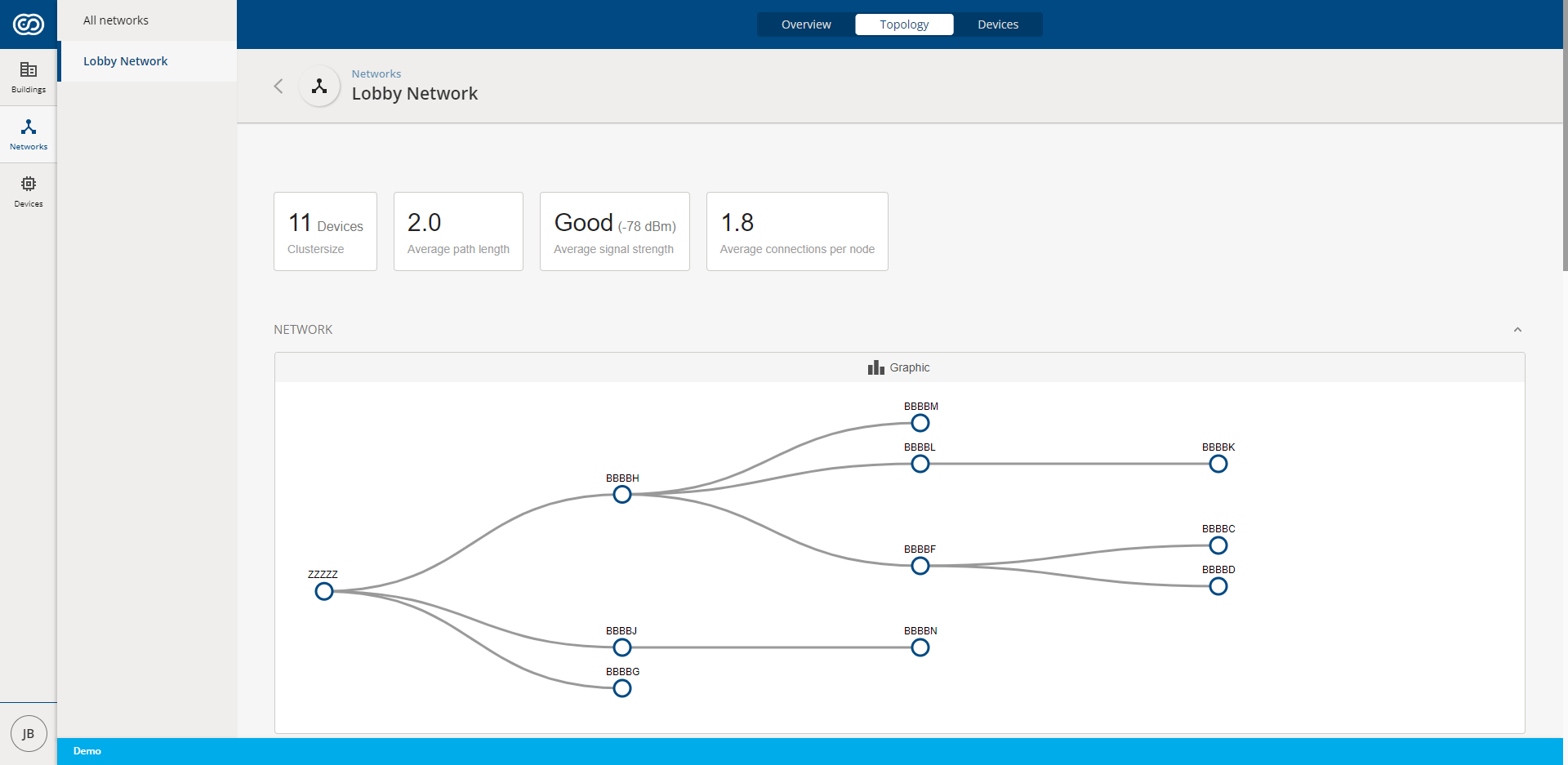
The topology view is shown only for BlueRange networks and allows you to have a structured representation of the mesh connections between your mesh nodes and their signal quality.
Delete a network
Search for the network in the network list. The network can be deleted only if it does not contain any active devices. If you get an error message that there are still active devices in the network, delete them first ("Your Network" > Devices).
Troubleshooting
"The network cannot be deleted because it still contains devices that are active or have not been removed correctly."
Only networks that do not contain active devices can be deleted. Check whether there are still active devices in the network. If you have just deleted a device, it may have already been disconnected from the network/power, so the process could not be completed. Please follow the instructions for deleting devices.